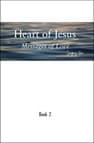How to create an App Icon for your Mobile’s Home Screen
 Mobile users can access the most current messages very efficiently by adding an App (bookmark) icon to their Home Screen. A tap of the App icon brings you to the Heart of Jesus Home Page (in the language of your choice), and another touch of the light blue colored “Most Recent Messages” button displayed on the mobile screen takes you directly to the most recent message. What could be easier?
Mobile users can access the most current messages very efficiently by adding an App (bookmark) icon to their Home Screen. A tap of the App icon brings you to the Heart of Jesus Home Page (in the language of your choice), and another touch of the light blue colored “Most Recent Messages” button displayed on the mobile screen takes you directly to the most recent message. What could be easier?
While we cannot cover every brand of mobile and the myriad of operating systems they have, we have included below how to create an App icon on the most popular devices. If yours is not included, simply search the internet for “creating a website icon on a mobile phone.”
Regardless of what brand of mobile device you have, your first step would be to choose the language you wish to display. At the current time, we have seven possibilities.
Recommended home pages for your mobile phone are (depending upon your language):
- https://heartofjesus.love/home (English)
- https://heartofjesus.love/de/home (Deutsch)
- https://heartofjesus.love/es/casa (Español)
- https://heartofjesus.love/fr/domicile (Français)
- https://heartofjesus.love/it/casa (Italiano)
- https://heartofjesus.love/pl/dom (Polski)
- https://heartofjesus.love/pt/casa (Polonês)
Using these URL addresses, your App icon will take you directly to the home page in your native language. Now, let’s start getting a Heart of Jesus App icon onto your mobile phone Home Screen.
iPhone or iPad
- Launch Safari on your iPhone or iPad.
- Using Safari, navigate to the URL address (choose from the list above) for which you want to create a Home Screen icon.
- Next, tap the “Share” icon (the square with an arrow pointing out of it) at the bottom of the mobile screen. A new screen will appear.
- Scroll down the list of actions and tap “Add to Home Screen”. Then you can edit/shorten the App name as you wish. Finish by tapping “Add.”
- A shortcut icon will appear on the Home Screen and you can tap on the icon any time you want to open the Heart of Jesus Home Page in your language.
- Remember the icon will be placed on the next open spot on your Home Screen(s). To reposition this App icon, simply touch and hold the icon, and drag it to your desired location.
- To go to the most recent messages, simply tap the light blue button entitled “Most Recent Messages” found on the Home Page and you will be taken immediately to the most recent message.
Android
Android devices offer an extensive variety of browsers. We have included the most common, Google Chrome. If you have a different browser, a search of the Internet will provide documentation on the appropriate steps necessary to add an App icon to the Home Screen of your mobile device.
Google Chrome
- Open the Google Chrome app on your phone.
- Next, enter the URL address for the page you would like to bookmark. Choose from the list above. Tap enter and go to the website of your choosing.
- Next, tap on the Menu button (the three dots) in the upper right corner.
- This will open a new menu. Scroll down (if necessary) and find “Add to Home Screen” and tap.
- You can now edit/shorten the title of the App name as you wish. Finish by tapping “Add”.
- A new screen will appear and tap “Add” once again. You will now get a pop-up that will say, “Shortcut to Heart of Jesus added on Home Screen.”
- The App icon is now set on your home screen and you can tap on the icon any time you want to open the Heart of Jesus Home Page in your language.
- Remember the icon will be placed on the next open spot on your Home Screen(s). To reposition this App icon, simply touch and hold the icon, and drag it to your desired location.
- To go to the most recent messages, simply tap the light blue button entitled “Most Recent Messages” found on the Home Page and you will be taken immediately to the most recent message.